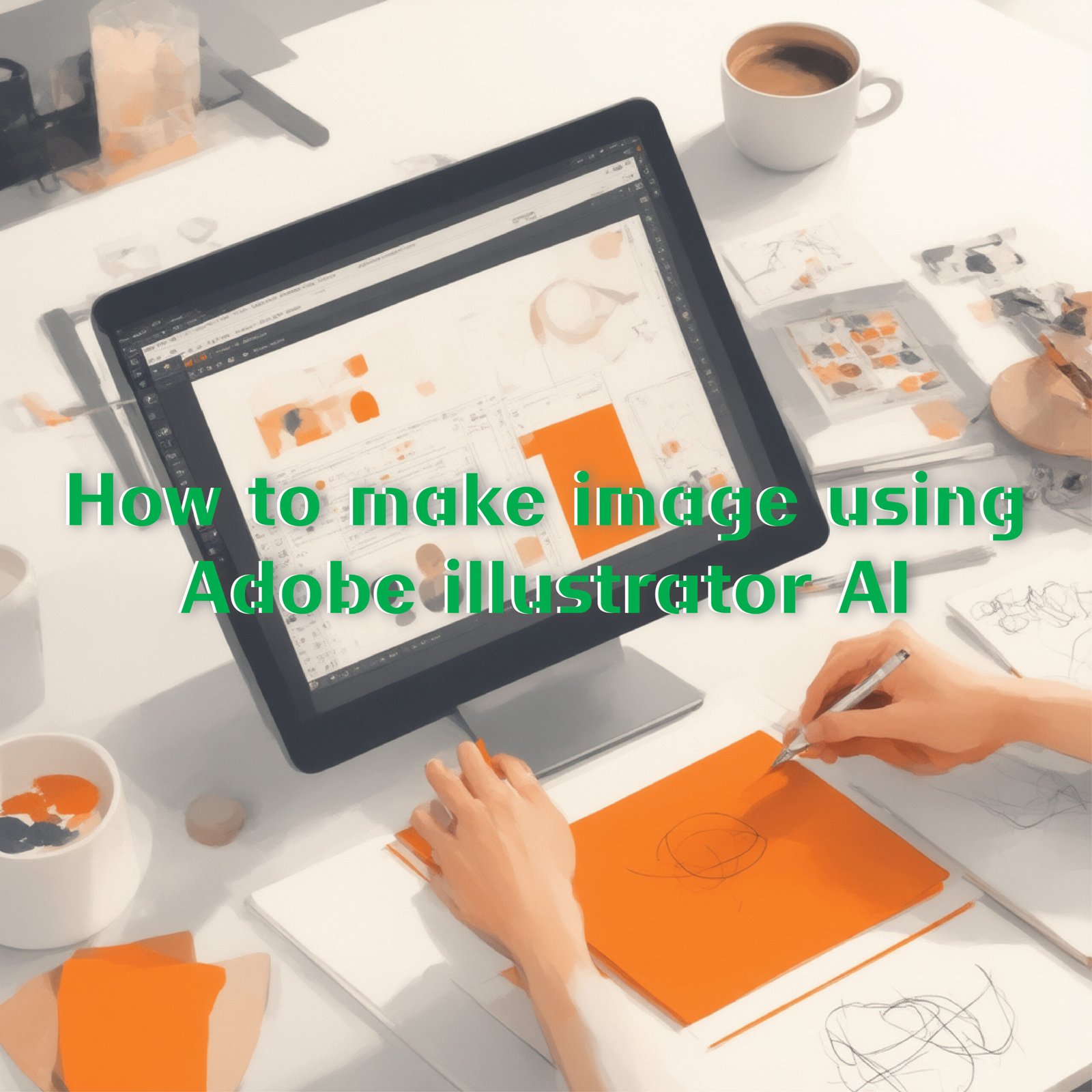Sat May 25, 2025
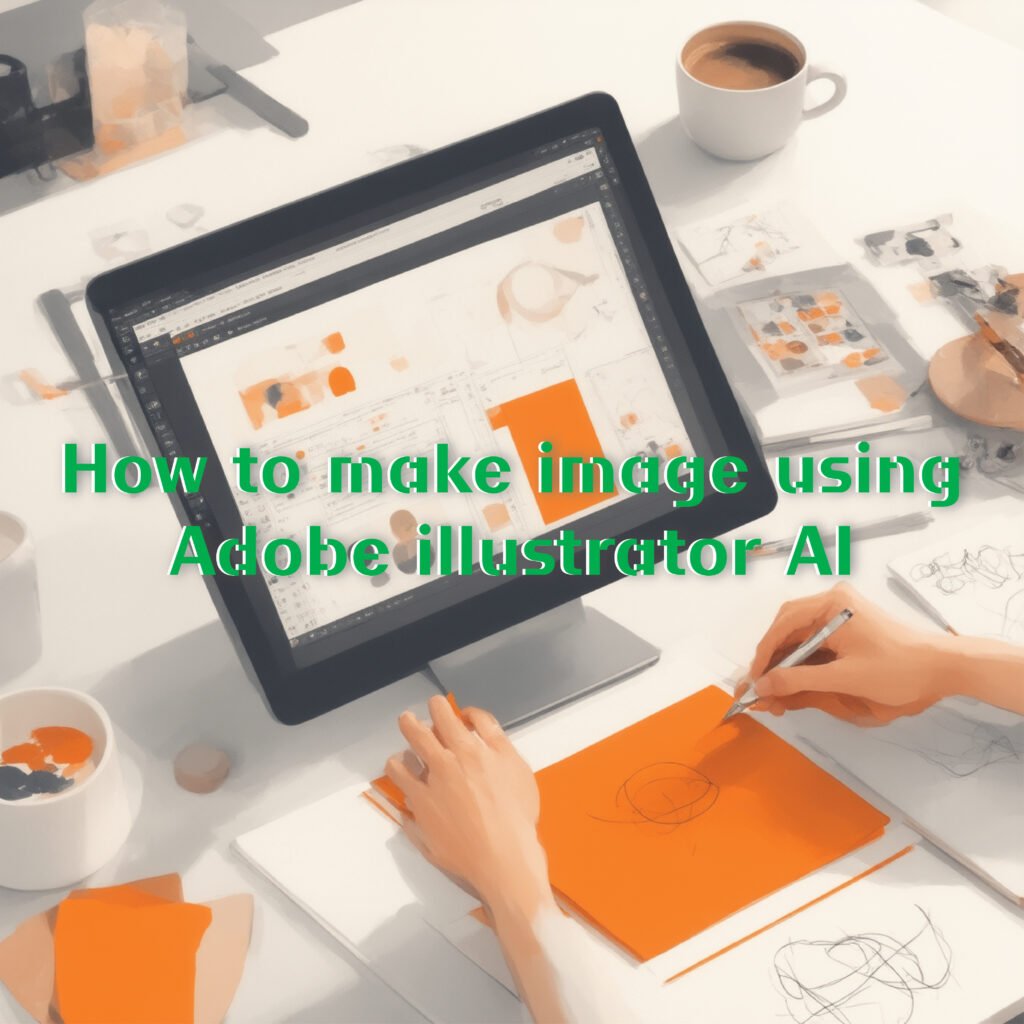
Get free trial for illustrator!
Table of Contents
Sometimes, there is an occasion where you have to let go of your project simply because you couldn’t afford to hire a graphic designer.
Don’t worry anymore.
With this post, I will walk you through ‘Fire Fly’ transformative AI design tool developed by Adobe that could save your project.
To simply put, it produces a variety of contents with its special feature called ‘Text to Vector’ function where it automatically generates desired vector images simply by entering the text.
FYI, this type of automated features aren’t new, but this tool does have its own peak when it comes to picturing your imagination – creating a much more productive workflow for conceptualising ideas, creating mock-ups, designing logos and more.
let’s start adobe illustrator ai
Here are some steps:
1. Ready
- ‘Latest version’ Install Adobe Illustrator
- Check your Internet Connection For Activate AI Function and log-in Adobe Creative Cloud
2. Make Image: ‘Making a Vector by Text (Generative AI/Firefly)’
① Start New Project
- Start Illustrator → [File] > [New] → Choose Art Board Size that you want
② Making Prompt
- Click on the ‘Text to Vector Graphic or Generative AI’
feature from the top menu or the right panel
if it’s not visible, go to [Window] > Enable [Properties]
③ Putting on a text
- Example : “Cute cat cartoon logo, simple style, vector”
*the most important thing is to write a detailed description of the image you exactly want to create
④ Make Images
- Put the [Generate] Button, AI will suggest you a various of image
- Choose Image
- Tip: The more detailed instructions you give, becoming better the result will be.
5. Examples of use:
branding logos, web/app icons, infographics, characters, symbols, and more.
So here is a brief grasp of how you could leverage AI Adobe tools to replace your useless graphic designer.
Next, I will come up with other tools that would automate your workflow – so stay tune!
Cheers,
Yhi
#adobe illustrator ai